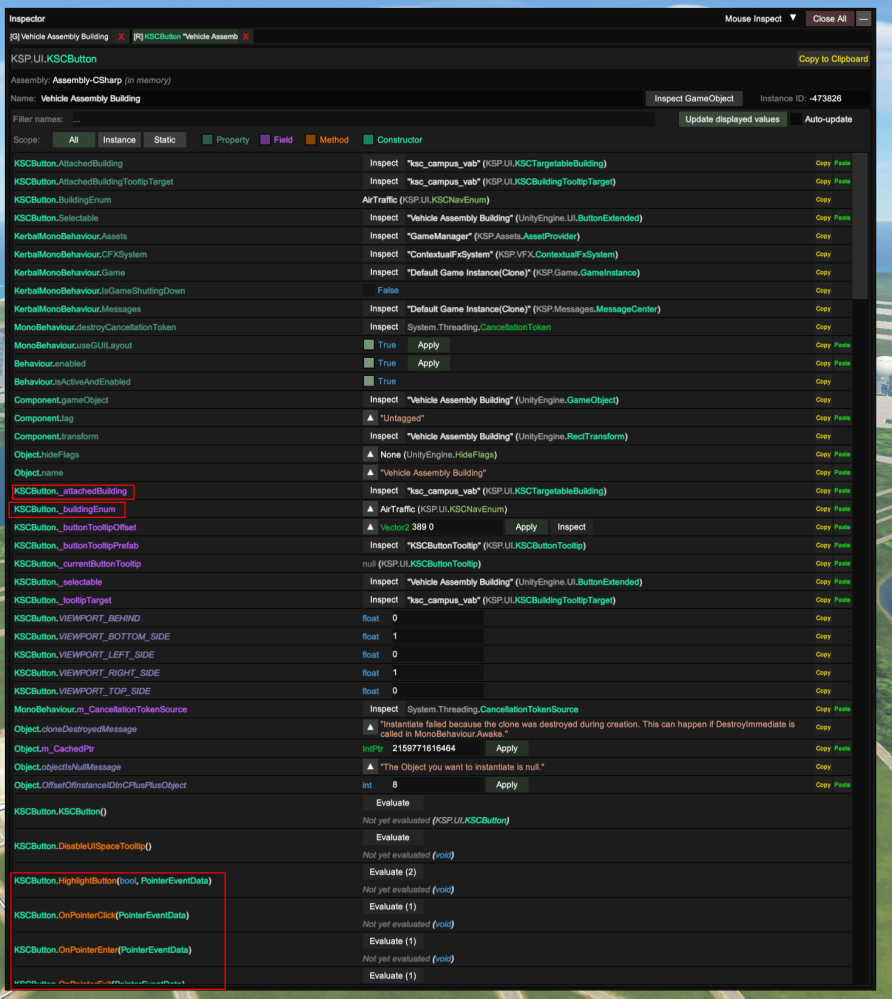How to use Unity Explorer and Object Browser
In this tutorial you will be shown how to use unity explorer and the visual studio 2022 object browser.
The example that is used will be finding out where the KSC menu selects the vab from.
- Make sure you have unity explorer mod installed
- Make sure you have visual studio 2022 installed
- Have a mod project setup
First step is to open the game and start a new save. you should see the Unity Explorer menu at the top of the game, if not press F7

Click on the button that says Inspector. This should pop up with a blank page.
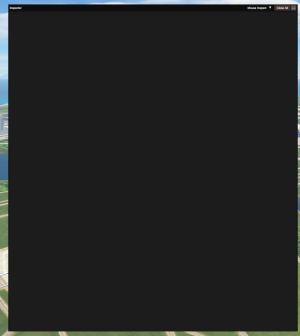
At the top of the page you should see a drop down button with the words mouse inspect. click that button
that should drop down into 3 options. Click the UI option
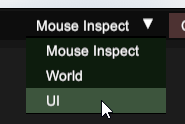
you should have a box following your mouse cursor, click on the KSC menu VAB
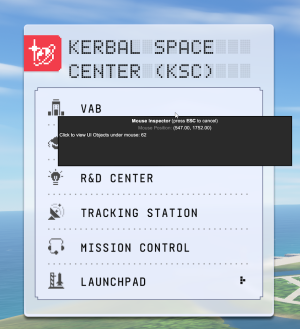
after clicking that you should have another menu popup. on that menu we are looking for 3 main things
The buttons name (Vehicle Assembly Building)
The main canvas
The KSC menu

once you have found the menu item click on it and that should open it up in the inspector
with the inspector we can see what makes up the game object.
the left menu has the objects children and the right menu has the components
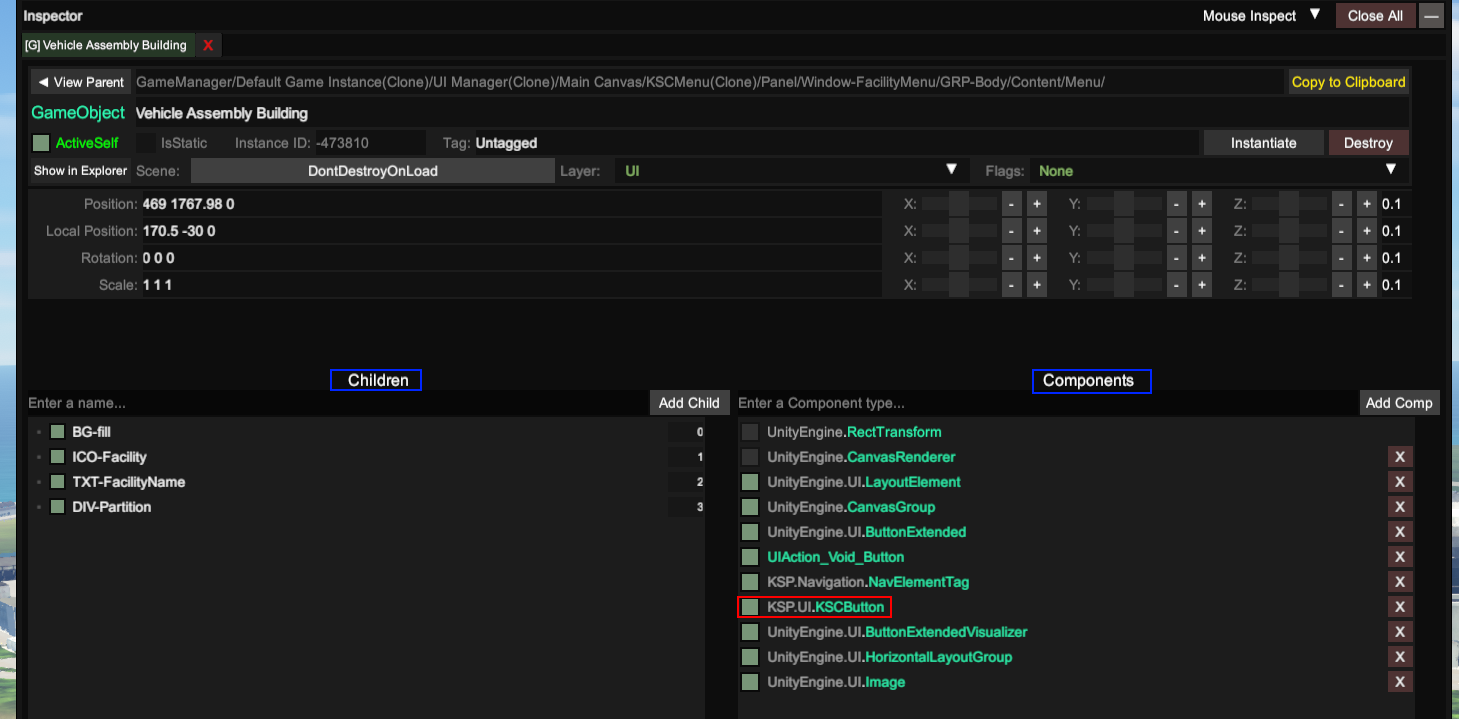
when looking at the components you will see 2 items that stand out. UIAction_Void_Button and KSP.UI.KSCButton
we will take a look at the component KSP.UI.KSCButton by clicking on that component
after clicking on that it will open it up in the inspector