Sounds for parts with Wwise and Unity: Difference between revisions
Spacewarp>JiMKesa No edit summary |
Spacewarp>JiMKesa No edit summary |
||
| Line 29: | Line 29: | ||
For these reasons, here are the versions of Wwise on my computer: | For these reasons, here are the versions of Wwise on my computer: | ||
[[File:2024-02-09 16 17 46-Audiokinetic Launcher.png|center|thumb]] | [[File:2024-02-09 16 17 46-Audiokinetic Launcher.png|center|thumb]] | ||
Ok, now let's prepare the environment for Unity. Wwise normaly will found your existing projects. We'll integrate Wwise on projects now : | |||
[[File:2024-02-09 16 24 33-Audiokinetic Launcher.png|center|thumb]] | |||
Next, select Wwise version (2021.1.13.8036 for me) and plateform(s) you want : | |||
[[File:2024-02-09 16 33 22-Audiokinetic Launcher.png|center|thumb]] | |||
If some packages are missions for destination plateform(s), this message will appear : | |||
[[File:2024-02-09 16 34 07-Audiokinetic Launcher.png|center|thumb]] | |||
Clic Modify Wwise…. And add it. | |||
'''The SDK is required. It should also be added.''' | |||
[[File:2024-02-09 16 35 29-Paramètres.png|center|thumb]] | |||
Clic on Next to perform installation. | |||
When ok, come back to Unity integration. | |||
If SDK is not set, choose it : | |||
[[File:2024-02-09 16 30 58-Audiokinetic Launcher.png|center|thumb]] | |||
Wwise project need to be created. For that, leave the field empty : | |||
[[File:2024-02-09 16 32 18-Audiokinetic Launcher.png|center|thumb]] | |||
Unity integration is ready : | |||
[[File:2024-02-09 16 38 02-Paramètres.png|center|thumb]] | |||
Then, clic on Integrate. | |||
[[File:2024-02-09 16 48 45-Audiokinetic Launcher.png|center|thumb]] | |||
Now that the Wwise project is created in 2021 format, I can update the Wwise libraries in the Unity project. | |||
[[File:2024-02-09 17 21 46-Audiokinetic Launcher.png|center|thumb]] | |||
It's OK. In the screenshot I can update to the latest version 2023. I won't do that because I'm sure everything is fine with the versions I chose. | |||
I will do a test later for the latest updates. | |||
[[File:2024-02-09 18 29 10-Audiokinetic Launcher.png|center|thumb]] | |||
Normaly, now, your Wwise project will appear on the Wwise Launcher. I work on my projects with the 2021 version of Wwise. I will open the Wwise project that was created: | |||
[[File:2024-02-09 18 31 21-Audiokinetic Launcher.png|center|thumb]] | |||
END | |||
Revision as of 08:24, 10 February 2024
[[Category:Parts modding]]
Sounds for parts with Wwise and Unity
First, install your Unity environment, SpaceWarp template, ....
There are already excellent tutorials that explain these steps:
https://github.com/SpaceWarpDev/SpaceWarp.Template
First step: Wwise
You need to create an account : https://www.audiokinetic.com/fr/products/wwise/
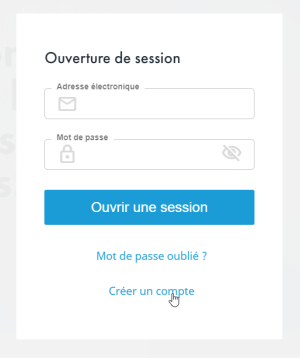
Next : Install Wwise Launcher

Wwise is free for a 200 sounds databank.
Ok, now a warning :
When I started my mod, I couldn't get the sound to work with the latest 2023 version of Wwise.
So I continued to use version 2021 of Wwise to prepare my sounds and I integrated version 2023 of the Wwise libraries into Unity for maximum compatibility.
So I will explain how I did it but maybe you can try directly with the latest 2023 versions. If you succeed, let me know so that I can modify this tutorial.
So, this tutorial will first install version 2021 to be able to have a Wwise project in 2021 format then I update the Wwise libraries in Unity in 2023 format.
For these reasons, here are the versions of Wwise on my computer:
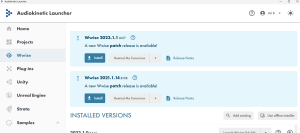
Ok, now let's prepare the environment for Unity. Wwise normaly will found your existing projects. We'll integrate Wwise on projects now :
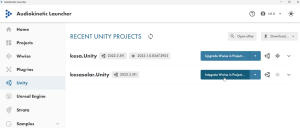
Next, select Wwise version (2021.1.13.8036 for me) and plateform(s) you want :
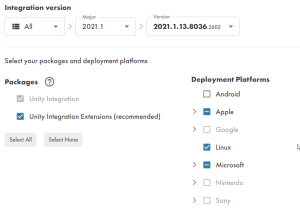
If some packages are missions for destination plateform(s), this message will appear :

Clic Modify Wwise…. And add it.
The SDK is required. It should also be added.
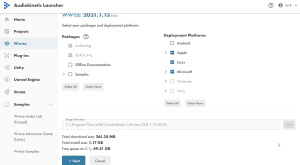
Clic on Next to perform installation.
When ok, come back to Unity integration.
If SDK is not set, choose it :

Wwise project need to be created. For that, leave the field empty :

Unity integration is ready :
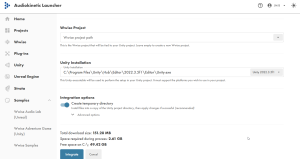
Then, clic on Integrate.

Now that the Wwise project is created in 2021 format, I can update the Wwise libraries in the Unity project.
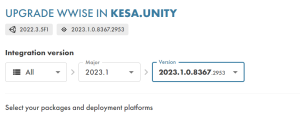
It's OK. In the screenshot I can update to the latest version 2023. I won't do that because I'm sure everything is fine with the versions I chose.
I will do a test later for the latest updates.
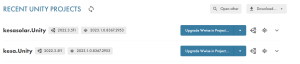
Normaly, now, your Wwise project will appear on the Wwise Launcher. I work on my projects with the 2021 version of Wwise. I will open the Wwise project that was created:
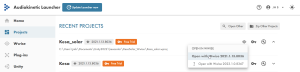
END